
I want to talk in this post about dedicated backup solutions which is always the best method to avoid the hassle and cost of data recovery. Many people tend to think that have this covered by using such programs as OneDrive , google docs or ICloud however there are important differences between these products and a proper backup solution.
OneDrive and the like are in fact a synchronization solution whereby a nominated folder on your hard drive maintains a replica of your data in the cloud. You can synchronise a number of devices to your cloud so that any change implemented on your laptop will be replicated on your other devices be that a smartphone or desktop. This is really a solution for people wanting to ensure changes made remotely are available wherever you are. This is a good solution for say students and teachers who would might otherwise rely on a USB stick.
This can become cumbersome as the amount of data your are synchronizing becomes large
When dealing with large data sets that do not fit on all computers, the importance of data recovery becomes paramount. Services like Dropbox and Google Drive may offer seemingly unlimited space for storing massive amounts of data, but problems arise when attempting to sync this data across multiple devices. The risk of dropouts can result in changes not being realized or files becoming corrupted during synchronization processes. Additionally, certain files may not work properly within sync environments, leading to potential data loss or corruption. Furthermore, the lack of enforcement of a folder structure and ease with which folders can be altered pose significant challenges for maintaining organized and accessible information. As such, it is crucial to consider the impact that sync solutions can have on bandwidth usage, which may negatively affect other network applications and necessitate careful monitoring and management to prevent disruptions in data accessibility and integrity.
Benefits of a Complete Backup Solution
LOCATION – you get to choose where your data is located.
SCHEDULING – your data is backed up at a nominated time freeing up bandwidth and processing.
RECOVERY – A complete backup solution should enable the restoration of your complete system to new hardware.,
StorageCraft Desktop
I want to talk today about my prefered backup program Storage craft . You can create full backups, which create an image of an entire disk partition, or full backups followed by incremental backups, which back up only files changed since the last full backup.
With the second option, when you need to restore from a backup, you can zero in on the date and time of the incremental backup you want to use. The program also manages the backup location so that you can delete older backups before creating new ones, ensuring you don’t run out of space. It can also notify when something has gone wrong.
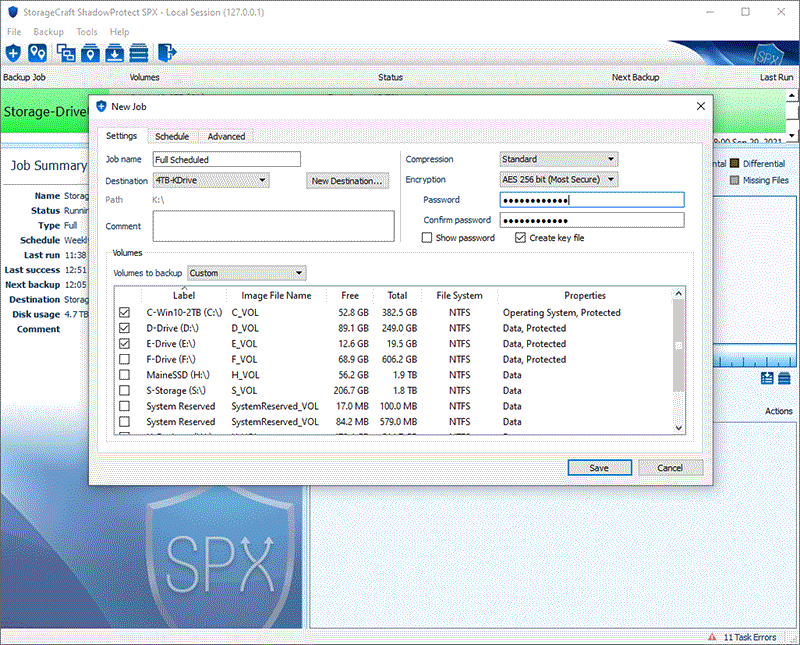
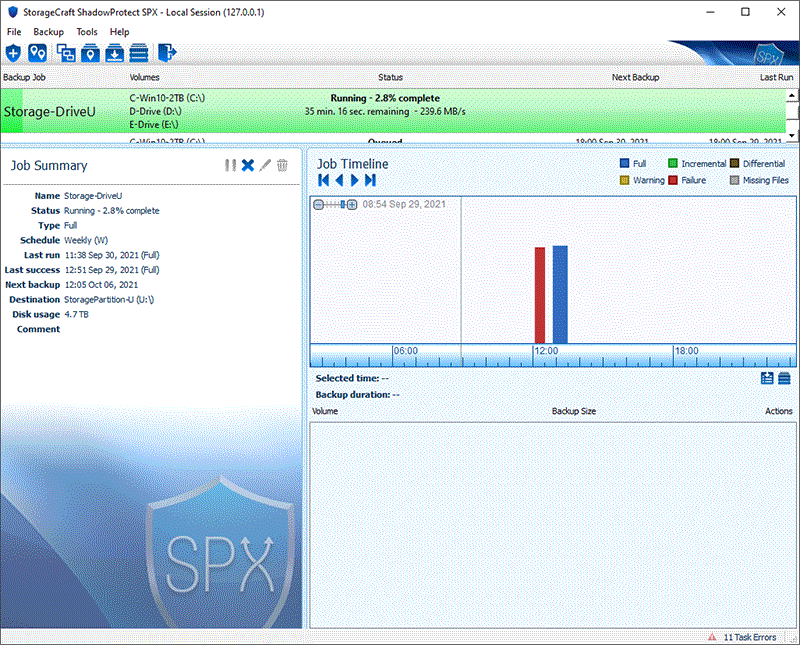
How to Recover Anything
ShadowProtect offers three ways to recover data from a backup image.
First, you can open a backup image so it appears as a drive letter on your Windows system, and then use it as you would any other folder or drive to recover files or folders from the mounted image to any folder in your system.
Second, you can use the app’s interface to restore any partition on your system other than the current boot partition. You won’t need to restart your machine before or after the restore. This method is useful for restoring non-booting drives you use for storing data, or, if you have a multi-boot system, you can use this method to restore one of your boot drives after you’ve booted into the other boot drive.
Third, ShadowProtect Recovery Environment allows you to create a bootable drive so that should your system fail eg hard drive failureor destruction you can replicate your system onto new hardware. See the picture below.
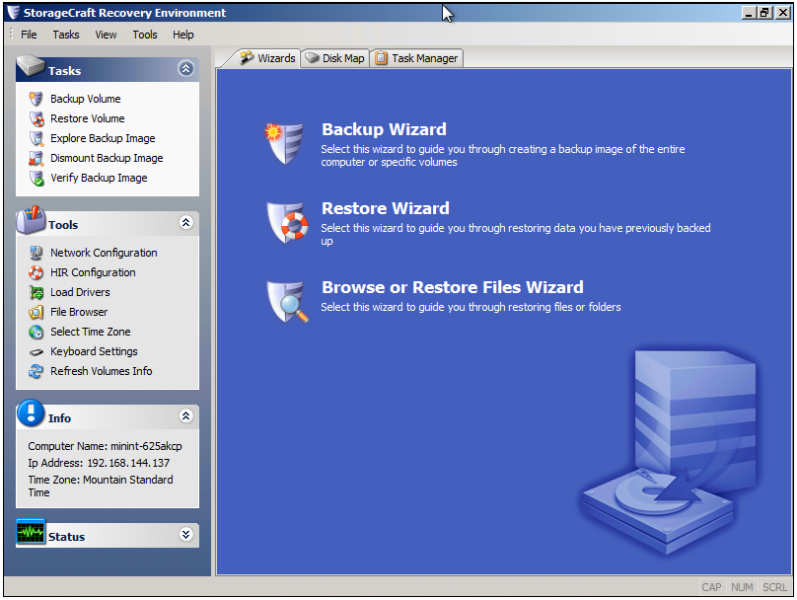
Boot Up a Backup Image
ShadowProtect’s VirtualBoot feature—the feature that lets you boot up a backed-up system drive in a virtual machine—is a triumph of power and convenience. This can be used with
1) the freeware VirtualBox,
2) Windows’ built-in but optional Hyper-V feature, or
3) VMware’s Vsphere hypervisor, typically used only in corporate settings.
Drive Rotation
You can also rotate your backup drives so as to mitigate ransomware attacks
