. Google Drive is a cloud storage service that provides the benefits of flexible storage. Users can create folders and upload files/folders from their computer and because a manual upload can take time and be disrupted . Google offers a syncing service via a local app , users place a file in a designated folder, and it will reflect in the Google Drive application in the cloud.
Google Drive for Desktop
Google Drive for Desktop synchronizes the files between Drive and computer. After synchronization, the same data is present in both platforms.
Files are Not Syncing Between the Computer and Google Drive
When the files do not sync, there will be discrepancies in the data in both platforms. When the Google Drive for Desktop application gives errors, you should go to settings and check the error list.
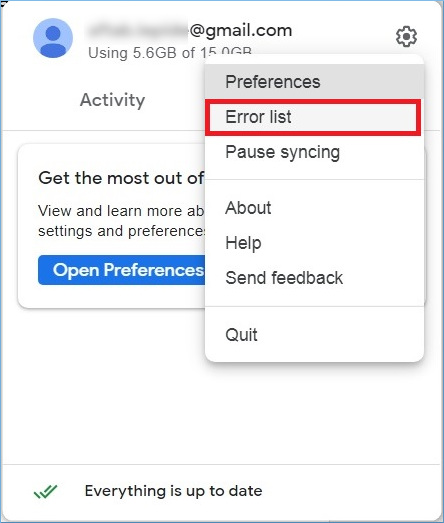
The error list will contain the mistakes that are stopping the connection and synchronization. The error will help you in understating the problem and using the correct method to remove it.
1. Paused Syncing
Google Drive for Desktop is a manual app that the user controls. Users can pause syncing, and the connection will stop working.
- To chech right-click in the application icon, and you will see syncing is paused. Under settings gear, you should click the Resume syncing option
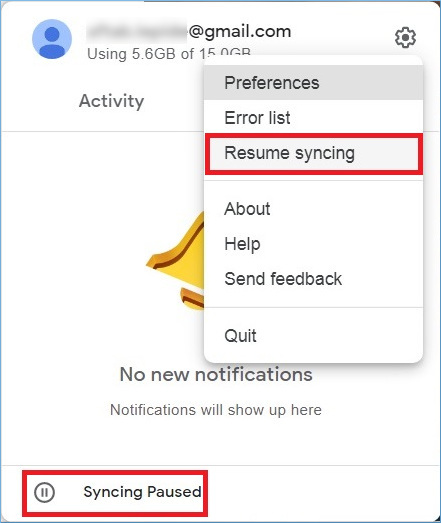
2. Disconnect/reconnect the Google Account
- In the Application, you should go to settings and click Preferences.
- In the Google Drive Preferences, choose to disconnect the account. Click Save
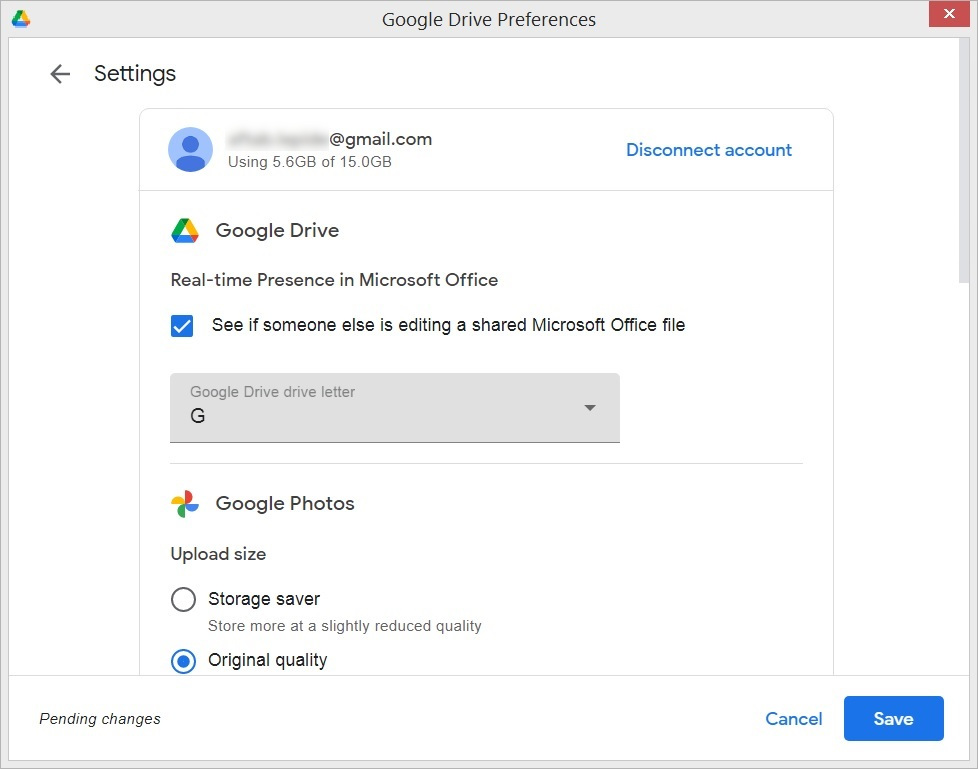
- Now, you should reconnect your account after providing the credentials. Confirm the connection, and the app will start to synchronize.
3. Restart Google Drive App
- Restarting the Application will attempt to validate the credential and recheck the connection. In the Settings icon, click Quit.
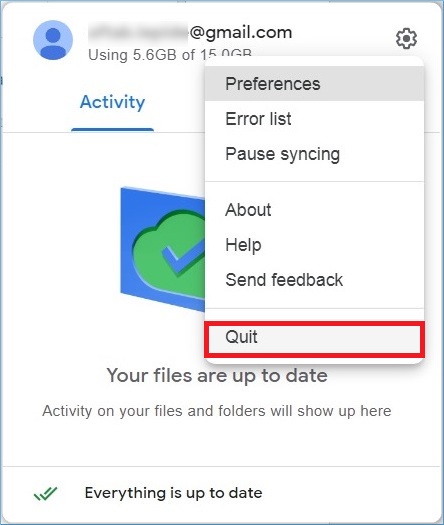
Now, restart the Application form Application’s menu. It will start to work again.
4. Reinstall Google Drive
If you have disabled the software updates for the application, then Google Drive for Desktop will have problems. You can download its new version from the following URL –
https://www.google.com/intl/en_in/drive/download/
Click Download Drive for Desktop.
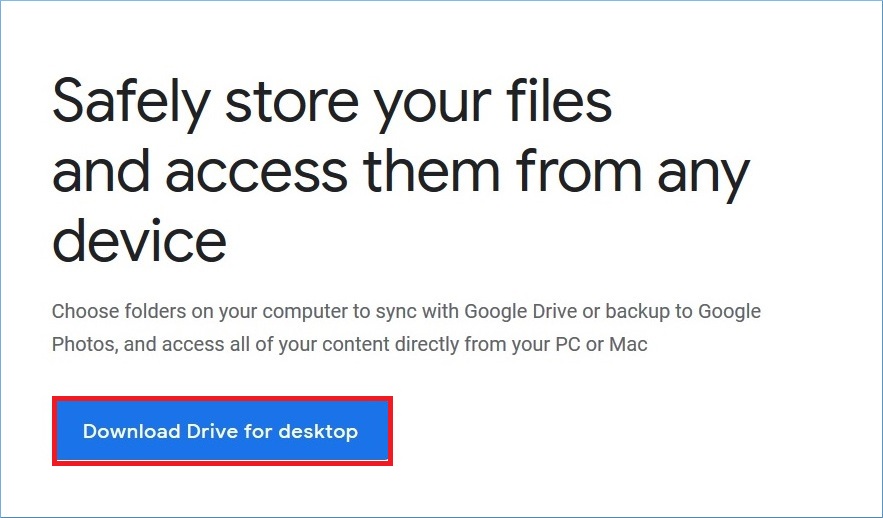
5. Storage Space is full
Google Drive shares the same free 15 GB space with other applications like Gmail, Photos, Docs, YouTube, etc.,and this affects the space to save data in Google Drive.
Also, there should be enough space in the file system to sync the online files there. If the selected Drive does not have space, then synchronization will affect it.
6. The Permissions Issues
When the user tries to sync a file with some limitation due to ownership or sharing, it will not sync with Google Drive. You should contact the owner of the file and ask for permission to handle it.
7. File Size
For cloud storage, there are some limitations related to the size of a file. Check the following-
- Photos should not be more than 200 Megabytes or 150 Megapixels.
- Videos should not be larger than 10 Gigabytes.
- Files should not be smaller than 256 x 256 pixels.
8. Synced Files missing
The files and folders saved in the cloud can be deleted to Trash. Once the files are deleted, they will not sync with the Desktop version of Google Drive. So, you should restore such files to their original cloud location, and it will start to sync.
Conclusion
There can be several reasons behind a bad synchronization between a computer’s file system and Google Drive. Google Drive for Desktop is a simple application that allows you to access cloud data conveniently. But, it has some limitations also. If you want to migrate File system data to Google Drive, . It will access the files from your local system, and network shared locations. Then, you can migrate them to Google Drive easily. It will also migrate data between two Google Drive accounts.
REQUEST A QUOTE
Address
126 Whatley Crescent Maylands
call:(08) 6180 6959
126 Whatley Crescent
6 Days a week from 8:00am - 5:00pm
