



Install Mac OS to USB Drive
The best way to diagnose and recover data when we run into the problems we see above is to install an OS onto a portable USB drive. We can install an OS onto a Mac using Recovery mode. To do this you press and hold the Command and R buttons during start up until you hear the startup chime and see either a spinning globe or Apple logo.
- After start up in Recovery mode a macOS Utilities window will open, see pic below, on which you will see the options to Restore From Time Machine Backup, Reinstall macOS [version], Safari (or Get Help Online in older versions) and Disk Utility. Your next step depends on whether you wish to wipe the Mac before reinstalling the operating system. If you want to wipe your disk click Disk Utility (otherwise you can .
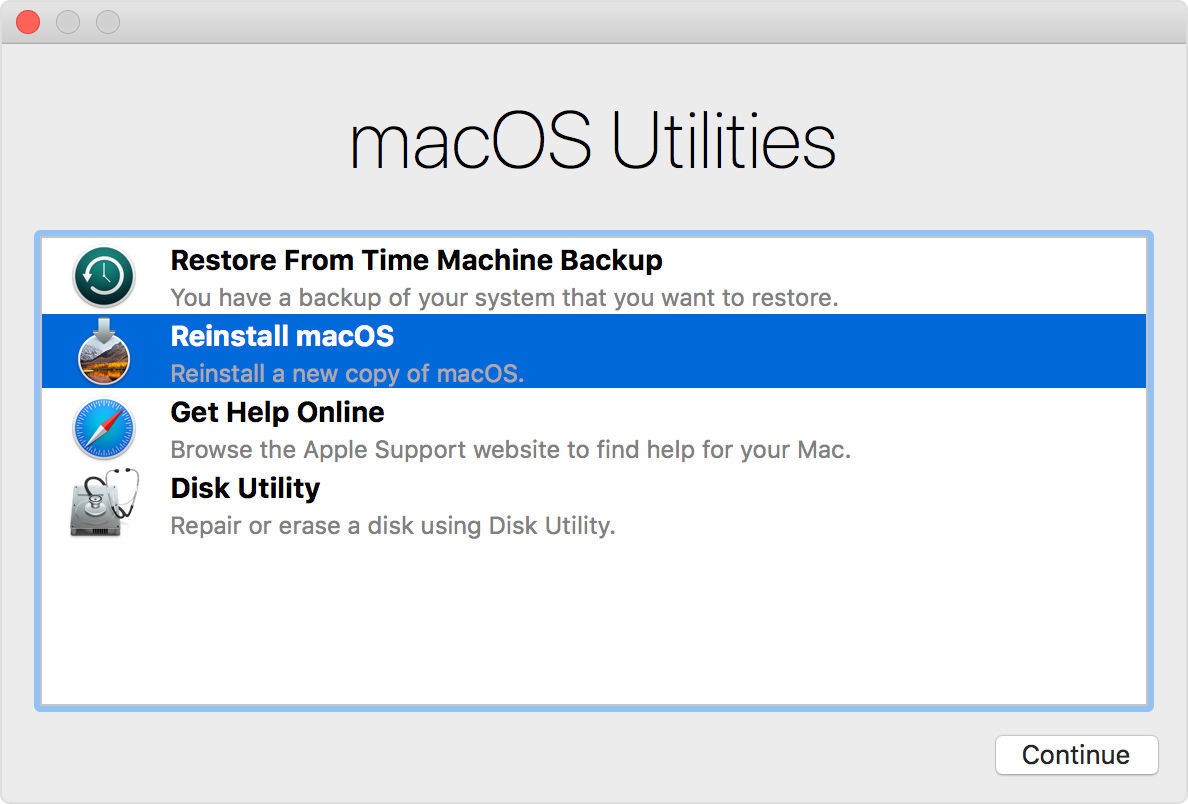
- Select Disk Utility, click Continue.
- Now select the volume you wish to Erase. If you are running macOS Catalina or Big Sur. If you aren’t running Catalina then you only need to delete the Macintosh HD volume. If you are running Catalina or later there will be two volumes probably called Macintosh HD and Macintosh HD-Data (or possibly Home and Home – Data). You’ll need to delete the Data volume first and then Macintosh HD. We cover how to do this here: How to wipe and reformat your Mac.
- Later versions of the MACOS eg Catalina, Mojave, Big Sur, Monterey, and potentially High Sierra require the APFS file system. On older Macs rthe the drive should be formatted Mac OS Extended (Journaled). You will also need to have GUID Partition Table selected as the Scheme.
- Click Erase and wait. (There are options under Security Options that allow you to erase the disk securely).
- Now choose Disk Utility > Quit Disk Utility. Or just Command + Q.
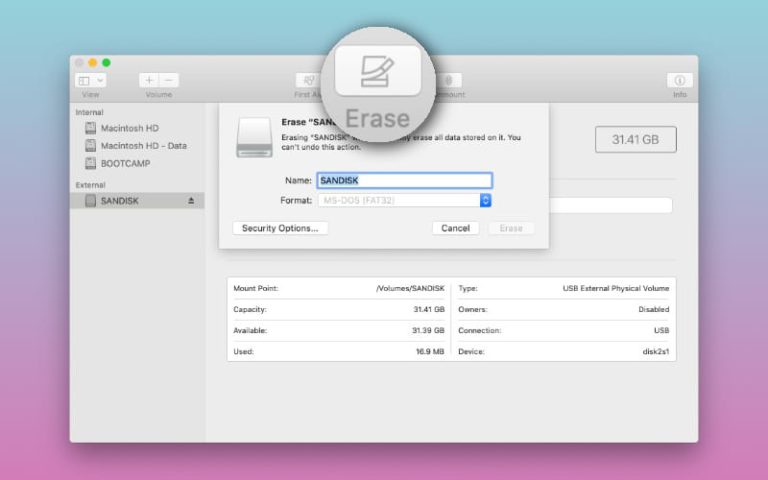
- Now select Reinstall macOS, and click Continue.
- To reinstall macOS using Recovery mode you have to connect to the internet. Follow these steps to connect to the internet in Recovery mode if your Mac hasn’t automatically connected:
- Click the Wi-Fi menu in the upper-right corner of the screen.
- Select a Wi-Fi network.
- Enter the Wi-Fi password (if required).
Recovery mode should now be connected to the internet and be able to download the macOS installation software.
Diagnose internal Drive
While in Disk Utility you should check that the internal hard drive is detected and see if First Aid can be performed.
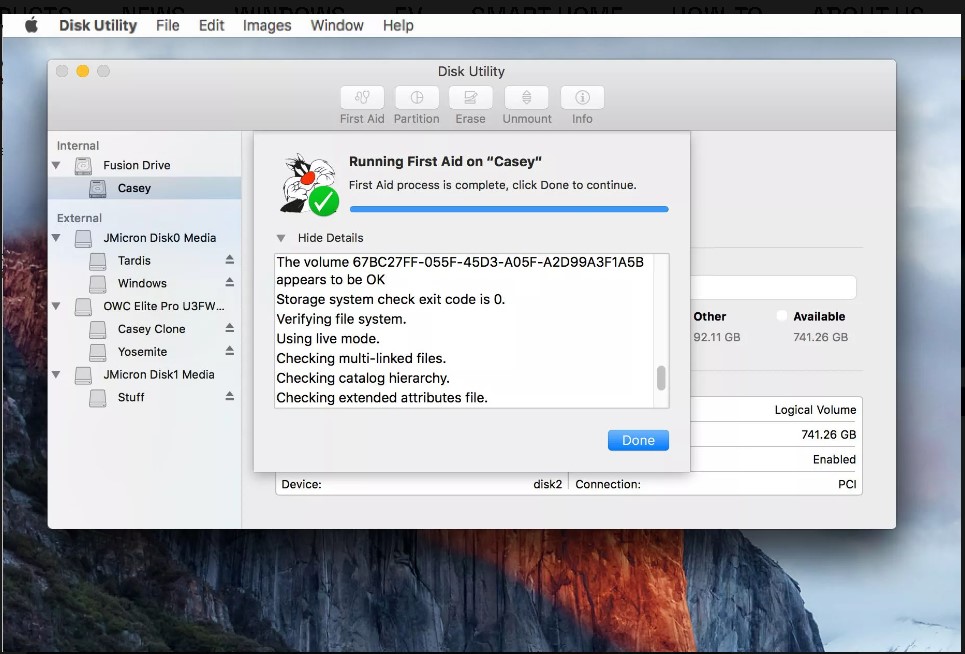
While in Disk Utility you scan also check the SMART status of the drive. If there any errors accumulating the SMART status will indicate this and help inform of the need for recovery and replacement of drive.
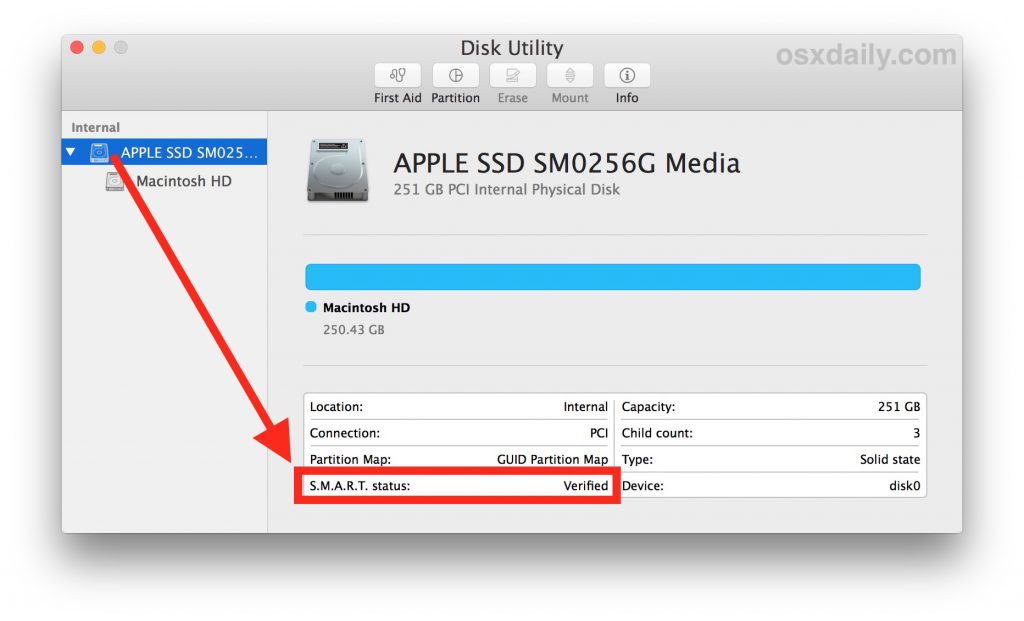
Recovery
My preferred recovery tool is RSTUDIO. I won’t show you how to install RStudio for MAC but I will go through the basic steps to perform a recovery. So we have installed a MacOS on a usb drive and we are now ready to scan are non booting MAC with Rstudio. In the picture below we have selected to scan the internal 512gb SSD and told rstudio to look for the APFS or HFS filesystems.
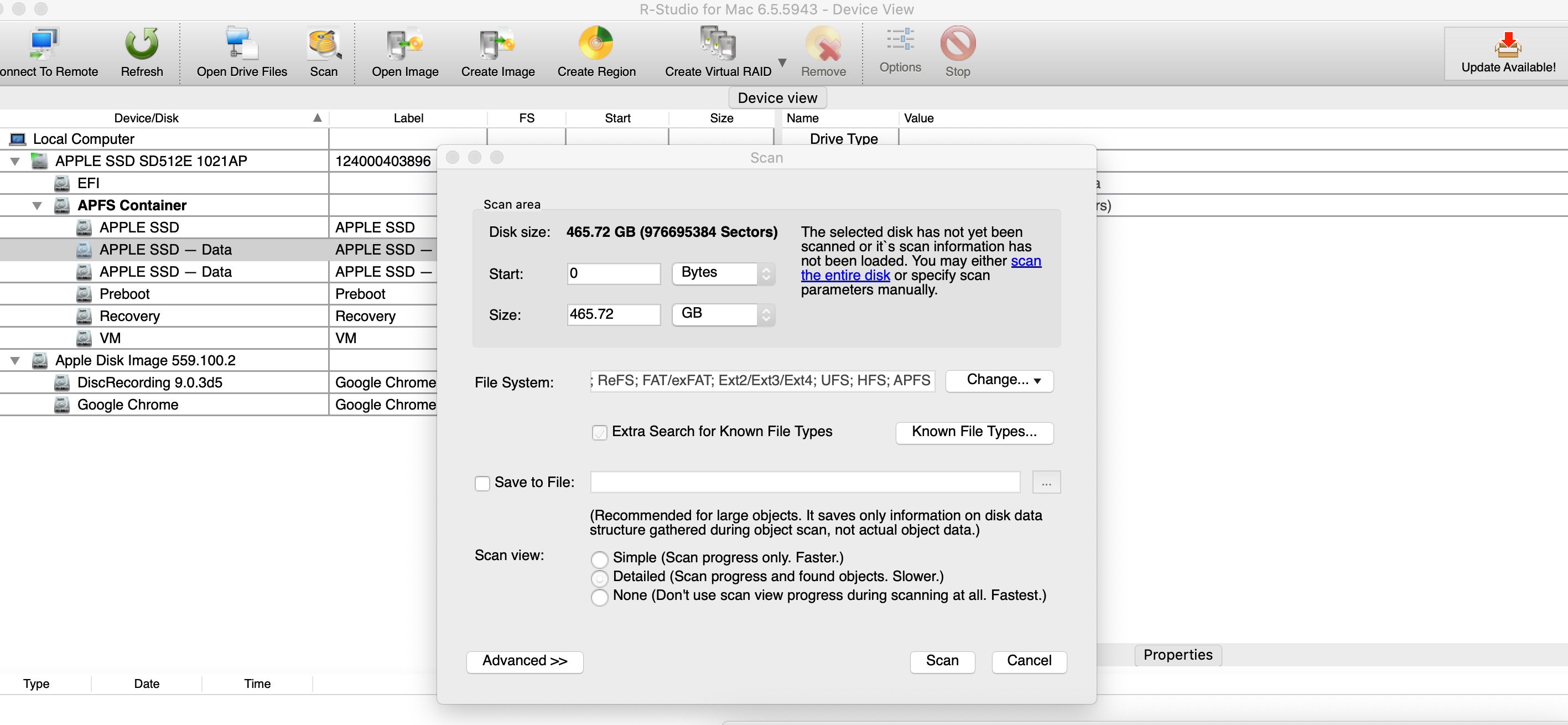
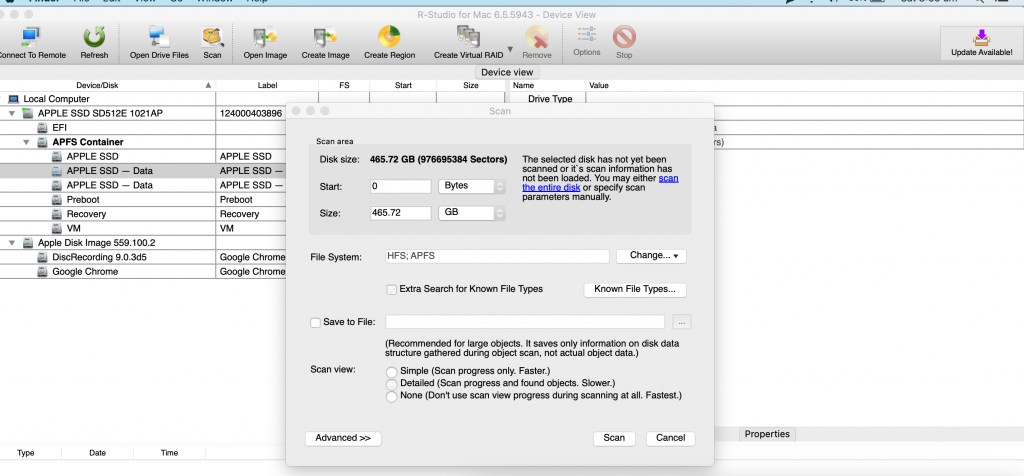
It’s possible that the filesystem on the drive has become corrupt and is not recoverable. An alternative is to scan the whole drive sector by sector to allow the recovery of files of a certain type eg jpgs. This is called a Raw Recovery.
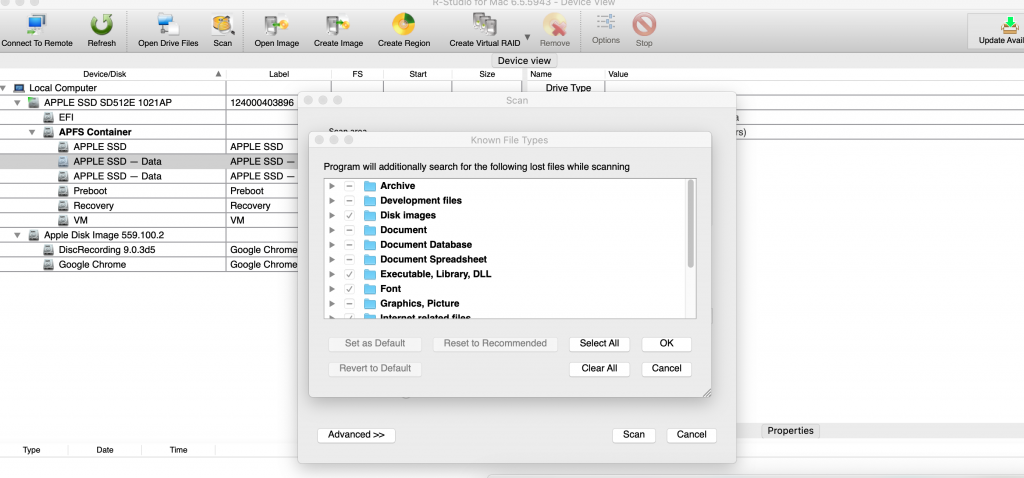
Some of our Reviews
REQUEST A QUOTE
Address
126 Whatley Crescent Maylands
call:(08) 6180 6959
126 Whatley Crescent
6 Days a week from 8:00am - 5:00pm
