Modern hard drives use S.M.A.R.T (Self-Monitoring, Analysis, and Reporting Technology) metrics to forecast hardware failures.
Clicking noises, corrupted files, crashing during boot, and super slowl transfer speeds are all signs that your drive is nearing its end. In older spinning drives, moving parts like the motor can wear out over time, or magnetic sectors can become worn out. This will happen to any hard drive eventually.
Solid-state drives (SSDs) do not have moving parts, but their storage cells degrade slightly every time you write to them, which means they will also eventually fail (although SSD reliability has improved).
Most modern drives have a feature called S.M.A.R.T. (Self-Monitoring, Analysis, and Reporting Technology), which monitors different drive attributes in an attempt to detect a failing disk. That way, your computer will automatically notify you before data loss occurs and the drive can be replaced while it still remains functional.
In Windows, you can manually check the S.M.A.R.T. status of your drives from the Command Prompt. Just type “cmd” into the search bar and open the application. In the pop-up box, run:
wmic diskdrive get model,status
It will return Pred Fail if your drive’s death is imminent or OK if it thinks the drive is doing fine.
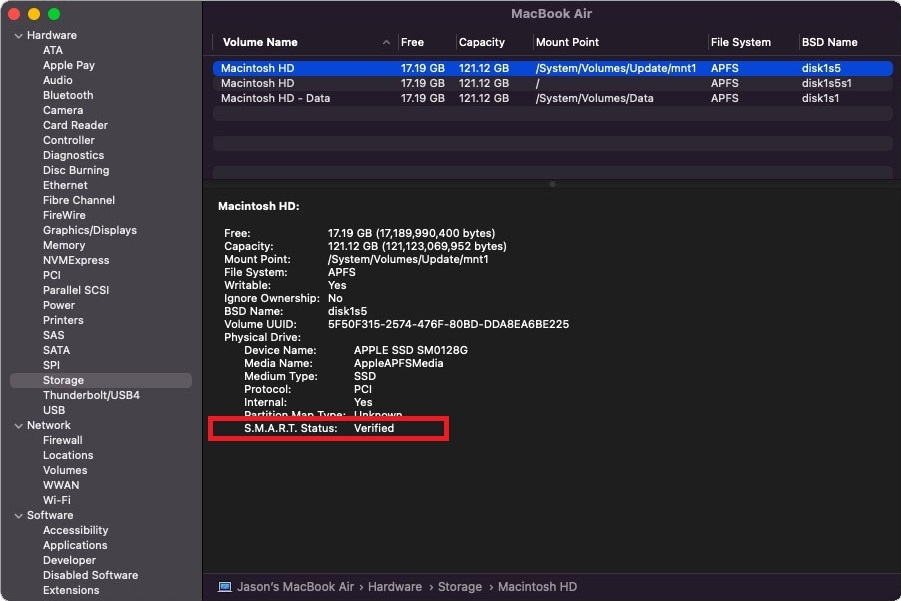
On a Mac, click the Apple icon at the top of the screen and choose About This Mac. Click System Report and select Storage from the list. Make sure the correct drive is selected (it’s usualled macintosh) and look for the S.M.A.R.T. Status in the window. The status will read either Verified, which means healthy, or Failing, which means there’s a problem.
Reading Detailed S.M.A.R.T Attributes
If you are a proponent of preventative maintenance it is a good idea to monitor SMART attributes to if your hard drive is failing.
By digging through S.M.A.R.T attributes, you can get more information. However, it’s important to note that different hard drive manufacturers have different methods for expressing S.M.A.R.T attributes; avoid drawing broad conclusions
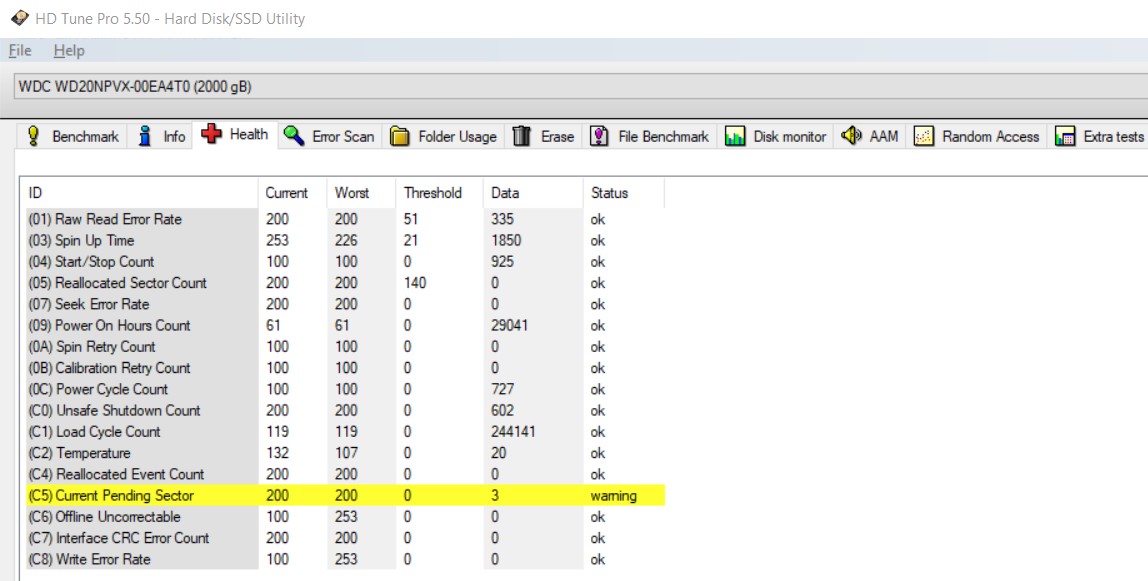
Instead of saying your drive is OK or Bad. HDTune Pro also offer intermediary labels, such as Caution or Warning, respectively. These labels apply to hard drives and SSDs that are starting to wear down, but have not yet failed catastrophically.
Even if you had a few bad and reallocated sectors on your drive, you may not have encountered any loss of data, probably because those bad sectors did not contain actual data. So, a Caution label is not necessarily bad but an indicator that you should back up the drive and consider replacing it .
Important SMART Parameters
Reallocated Sectors Count.
The parameter serves as an indicator of the hard drive’s overall health. Typically, new disks will have no reallocated sectors; however, you may find one or two occasionally throughout its lifetime without it being a serious issue. If you see the number of reallocated sectors growing over time; it’s a sign that the disk is deteriorating and should be replaced quickly in order to avoid uncorrectable read errors. See also Hard Drive Data Recovery
Current Pending Sector Count.
The meaning of this value is highly dependent on disk manufacturers.
A rise in Current Pending Sector Count may indicate unstable (but not necessarily bad) sectors on the disk. If the count of pending sectors increases over time, it’s time to replace the hard drive.
Uncorrectable Sector Count.
A sector that can’t be read for remapping increases the Uncorrectable Sector Count variable. As a result, the variable indicates mechanical problems or defects of the disk surface when reading/writing a sector from the surface. If the value of this attribute increases, a replacement disk should be used as soon as possible
Read Error Rate.
It stores information about how often hardware read errors occur when reading data from the disk. This parameter has a manufacturer-dependent raw value, which is hard to interpret correctly. In general, this parameter does not mean much to generic S.M.A.R.T. analysis tools, but it is often used by hard drive diagnostic tools.
Write Error Rate.
Indicates errors while recording data into disk. Vendor-specific value, mostly used by manufacturer supplied HDD diagnostic tools.
Reallocation Event Count.
In this value, the number of sector reallocation operations is stored. A rise in Reallocation Event Count indicates that the hard drive is degrading. It supplements the reading of Reallocated Sectors Count, but some models/manufacturers omit (do not record) this value.
Spin Retry Count.
This value stores the number of retries during disk spin-up. A growing value may be a sign of an upcoming mechanical failure.
Once again, this is not a comprehensive list. Any S.M.A.R.T error is a serious indicator of an impending hard drive failure — which is why most computer users should simply check whether a drive is “OK” or “Failing,” then take their next steps based on that information.
Should I back up a hard drive with a S.M.A.R.T warning?
Ideally, you’ll have a backup plan in place, and when you receive a S.M.A.R.T warning, you’ll simply need to replace the hard drive with another storage device.

Things you should not attempt if your drive has SMART errors
In the real world, data loss can strike at inopportune times. If you don’t have a backup of important files, you may be able to make a backup from your failing drive — but exercise caution.
- If the hard drive is failing, operating the drive for any amount of time could make the problem worse.
- If the hard drive is already experiencing seek errors, you may not be able to retrieve an uncorrupted copy of important files.
- Attempting to fix a hard drive with S.M.A.R.T errors is not recommended. Definitely do not run chkdsk (checkdisk) or FSCK as the hard drive can mark readable sectors as “bad,” . This is because windows or mac may give up trying to read a sector while data recovery specialists will have tools that can read those sectors.
The safest course of action is to get your hard drive to a data recovery expert such as Data Recovery Perth . While data recovery can be expensive, it’s definitely less expensive when the drive is in an early stage of failure — here at At Data Recovery Perth we can safely clone the drive in a controlled environment while monitoring for signs of failure.
At Data Recovery Perth , we do not charge to evaluate the data recovery problem and provide you with an obligation free quotation. We also provide a no data, no charge guarantee for all our data recovery services: If we’re unable to recover the files you need, you don’t pay for the attempt.
Some of our Reviews
REQUEST A QUOTE
Address
126 Whatley Crescent Maylands
call:(08) 6180 6959
126 Whatley Crescent
6 Days a week from 8:00am – 5:00pm

